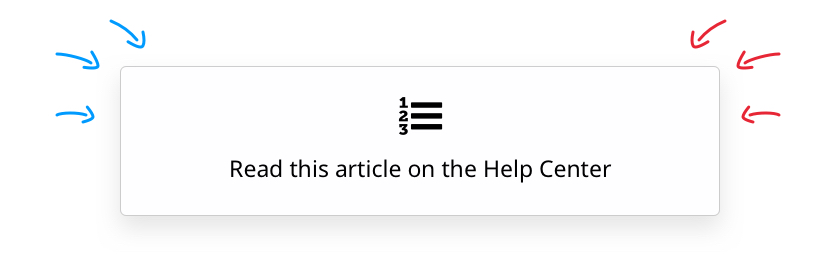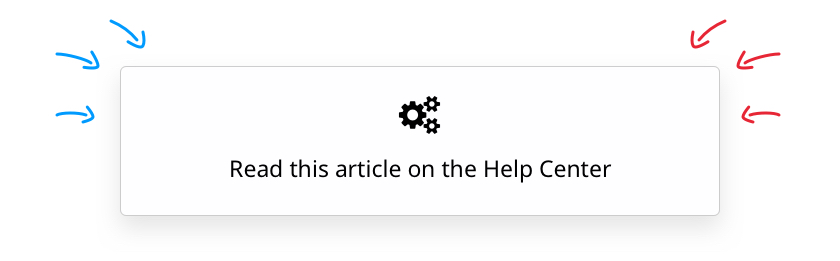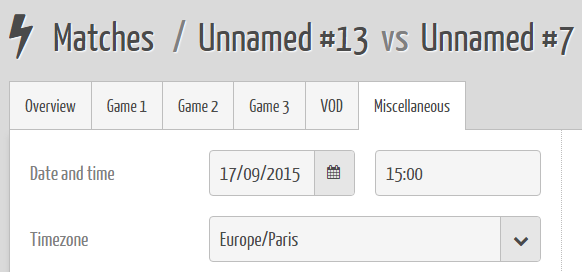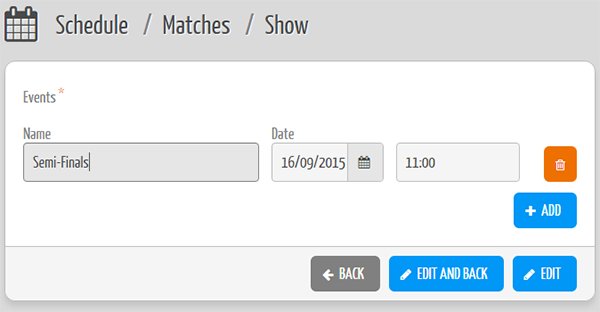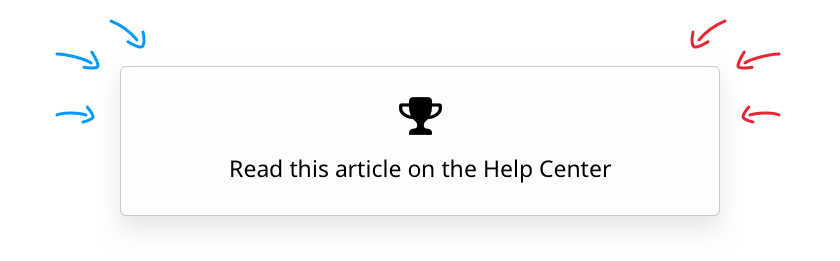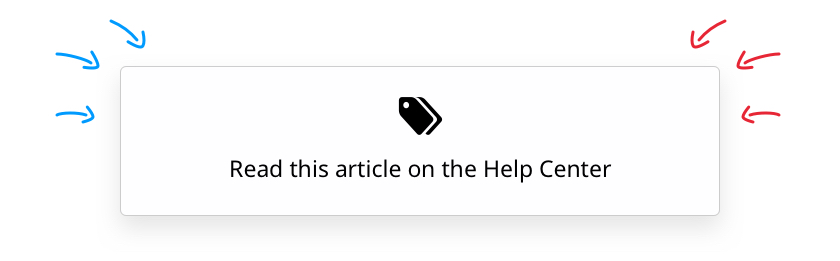Let’s focus today on an advanced feature of our League , RR Groups and Swiss structures: the Pairing Table, that allows you to fine tune your match days, deciding who plays aginast who, when, and how many times.
Category: Tutorial
[Organizers] Can I run a private tournament?
[Organizers] What is the difference between the “Date / Time” and the “Schedule” functions?
There are two ways to associate a date and time to your matches. We originally add this information for each match, in the “Miscellaneous” tab.
Update: you can use our API and this free PHP script to batch edit your Match Schedule!
Recently, we added the “Schedule” option, so that you can add private of public schedules to your tournament covering all matters, from the main stage agenda to the times your technical staff has to show up in the morning for server tests.
While they come very handy, Schedules are not specifically linked to matches.
As this option has become really popular, we intend to merge the “date/time” option into a type of Schedule in the near future, so that you can both batch edit dates and times and have them automatically assigned to their respective matches!
In the meantime, the best way to adress a date/time for a match right now is to stick to the good old “Matches/Miscellaneous” tab.
[Professionals] My game is not on the Toornament list. Is it still ok?
[Organizers] How much should you charge for your event? 10 tips to get the right price
How much should you charge for your event? This open question calls for open answers. Even though there isn’t a definitive one (except “42”?), there are rules and tips you can follow to set your price right. We listed for you the 10 we use and follow the most: