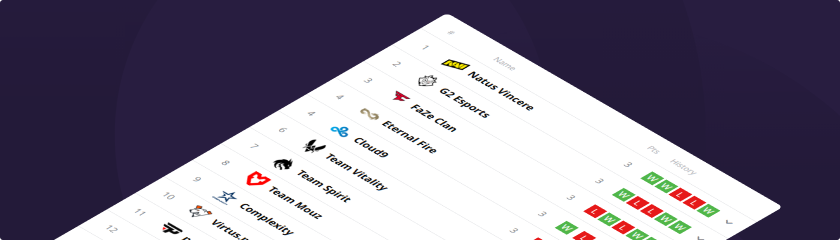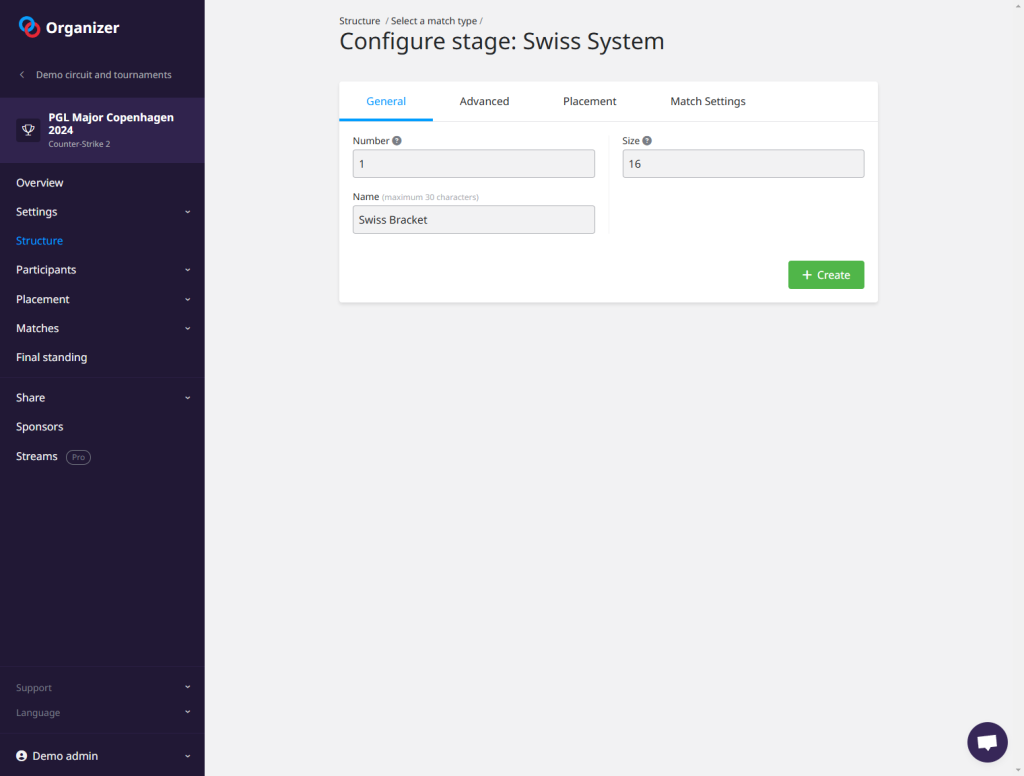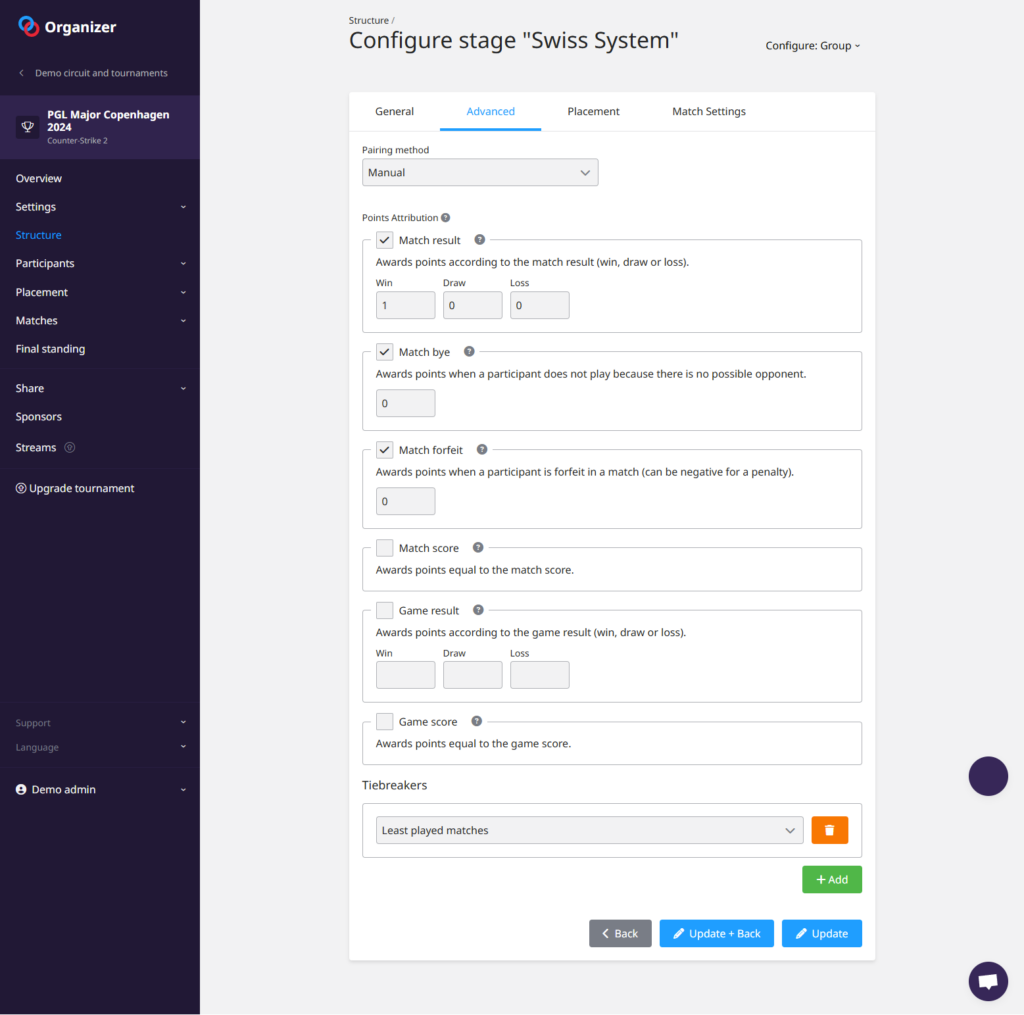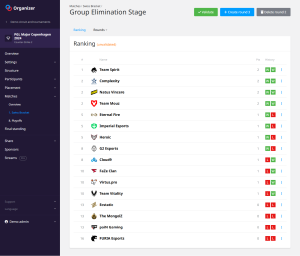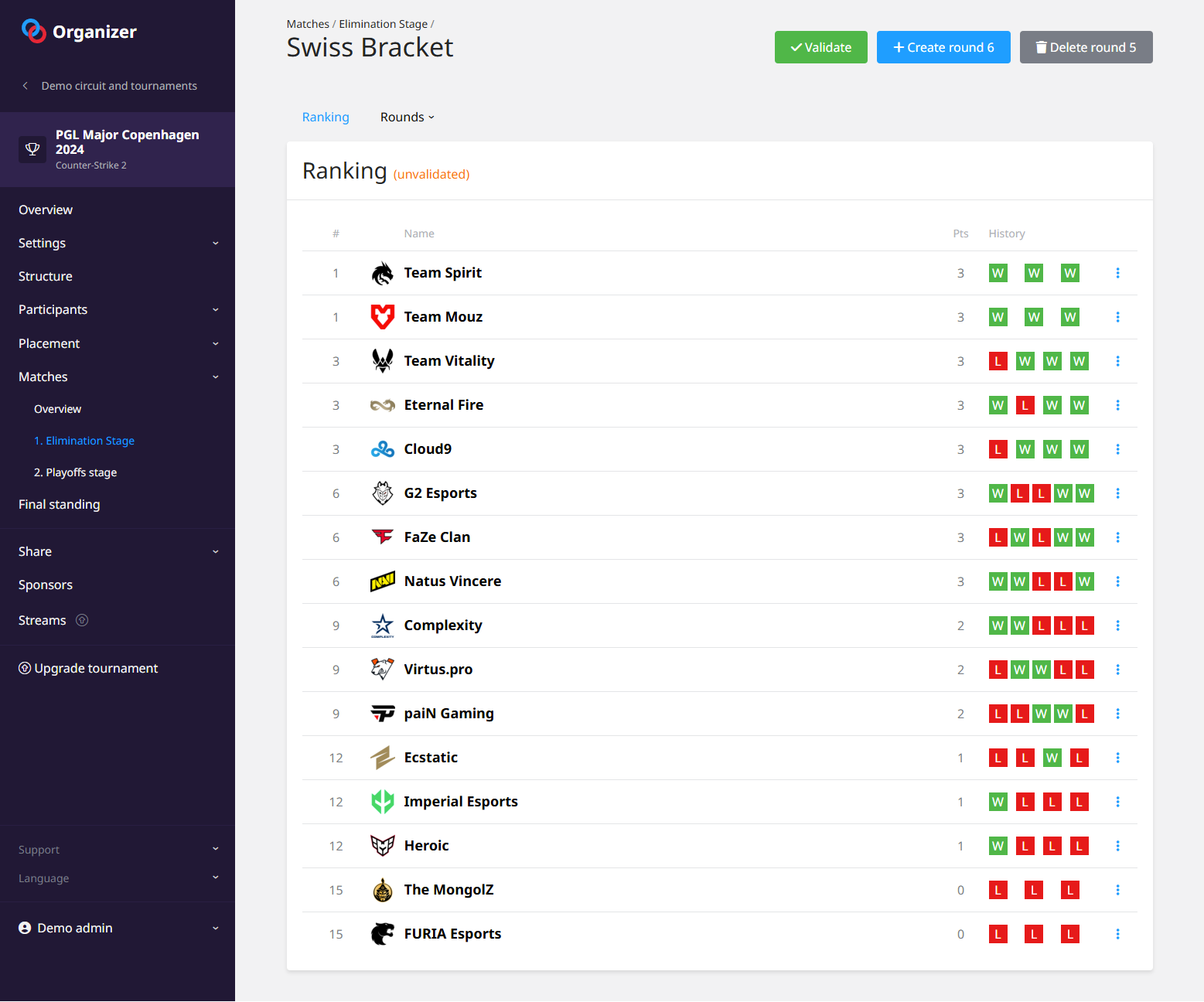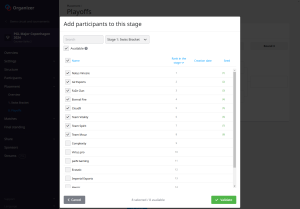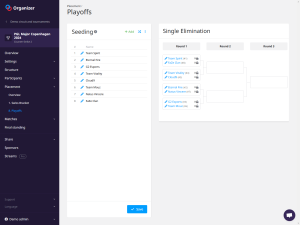Wondering how to recreate the famous Swiss bracket tournament format popularized by Counter-Strike Major and more recently at the League of Legends Worlds? We explain you how to do it with Toornament.com in this latest article.
Born more than 5 years ago, the Swiss bracket stage format has become a must-have for major Counter-Strike tournaments. So much so that it has been adopted in other games and competitions, such as the Worlds on League of Legends in 2024.
But, what is a Swiss bracket?
Here is a reminder of the principle: a Swiss bracket is a tournament format designed to pair participants based on their current standings, allowing participants to compete against others with similar performance levels. Unlike single elimination tournaments, where a single loss can eliminate a competitor, the Swiss system allows all participants to continue competing throughout the event.
The Swiss bracket esports style has the particularity that over the course of the rounds, participants with at least 3 wins are qualified for the next stage, and those with 3 losses are eliminated from the tournament.
In addition, deciding matches, either qualifying or eliminating, often have a format different from the first matches of the stage. They are usually played in a best of three format instead of best of one.
Here is a visual presentation of the Siwss bracket format and results during the last CS2 Major in Copenhagen:
 Illustration created by Thebrainypole on Reddit
Illustration created by Thebrainypole on Reddit
We can clearly see the different rounds of the Swiss bracket with from the end of the 3rd round the first teams either qualified or eliminated from the tournament.
How to reproduce this format on Toornament.com?
To demonstrate this we recreated the entire Copenhagen CS2 Major tournament organized by PGL in March 2024. You can find the result with the tournament’s public page on Toornament.com here: https://play.toornament.com/en_GB/tournaments/8289657327901769728/
1. Create the tournament and configure the Swiss bracket stage
First, you have to create your tournament like any other you would do on Toornament.com. Then things start seriously with the creation of your tournament stage. To do this, go to the “Structure” section and choose the “Duel > Swiss System” format. There, enter the number of participants in the stage. Then configure the following advanced options:
- Pairing method to Manual
- Points distribution to 1 for win, 0 for draw and loss
- Tiebreaker settings choose “Least played matches”
Click to enlarge illustrations.
2. Place your participants in the Swiss bracket
Once you have created your different tournament stages, you can place your participants in the first one from the “Placement” section.
3. Set up your first Swiss bracket round
This is where the setup differs from what is usually done for a Swiss Round or other tournament formats. Go back to the “Structure” section and edit your Swiss bracket stage. Click on the button at the top right “Configure: Group” and select its subgroup, here “Swiss Bracket” but its name can be edited in the next interface.
In the next interface, you can change the name of the subgroup. But most importantly, you can edit any existing round of your Swiss bracket stage. So, click on “Configure: Round” at the top right and select “Round 1”. This round was created automatically after the participants were placed in the stage. The next 4 rounds can be created at any time from the “Matches” section or once the results of the first round have been entered.
You can now enter your list of matches for the first round of your stage according to your matchup needs. For each match, note the initial seeding number of each participant separated by a “v”, and in the order you wish to see the matches.
You can find the initial participants seeding of the stage from the “Placement” section.
You can set the format for all matches in your round one at this same configuration step. In our case, these are best-of-one matches.
4. Enter the scores of your first round matches
Now that we have configured our first round of our Swiss bracket we can enter the results. To do it, go to the “Matches” section and in Swiss bracket stage. The interface first shows you the ranking of your Swiss bracket stage.
Select Round 1 using the “Rounds” drop-down menu. Then enter the result of each of your matches like any tournament or game.
Your round 1 participant ranking updates as you enter matches score. You can then create your 2nd round of your stage by clicking on the button at the top right “Create round 2”.
5. Enter the scores of your next rounds
Now that you have seen the method to create your match list for the first round you just have to repeat the method for your second round, then enter the results.
Once you reach the third round of your Swiss bracket stage, you will have to define different match formats. Indeed, the qualifying or elimination matches are now played in the best-of-three format while the others remain in best-of-one. To do this, enter the “Matches” section and the match, click on the top right “Settings” button, then define its new format.
This way you can set a format and enter a different score from one match to another of the same round.
6. Reduce the number of participants in your last rounds
After the third round you will have qualified teams and other eliminated teams that you will no longer need for the rest of the Swiss bracket stage.
To reduce your number of matches, nothing could be simpler. When you configure your fourth round from the “Structure” section and your Swiss bracket stage, only enter the list of matches of your remaining participants.
Your match list thus goes from 8 in the previous rounds to 6 in this fourth round.
You can do the same with your fifth and final round where there are only 3 matches left to play. Remember that each time you enter match lists, you must use the initial seed of each team from the start of the tournament.
There you have it, the five rounds of your Swiss bracket stage are over. You have the list of teams with their number of wins and losses. You can click on the “Validate” button at the top to close the stage and place the qualified participants in the Playoffs.
7. Place your participants and complete the tournament
The rest of your tournament management is now more classic. Go to the “Placement” section and your last Playoff stage that you will have previously created and configured from the “Structure” section.
Select the list of qualified participants from your previous stage using the interface options. Then distribute the participants in the match list according to your rules.
Enter the scores of your new matches and finally don’t forget to enter the final ranking of your tournament.
Congratulations! You were able to manage your tournament in the style of CS2 Majors and League of Legends Worlds!
Feel free to test the format for yourself. And if you have any questions, go to our official Discord or the chat box of the admin interface.